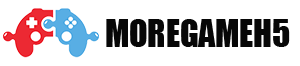BeamNG is a revolutionary vehicle simulation game that captivates players with its realistic physics and extensive customization options. Whether you’re a beginner eager to learn the basics or an experienced player looking for advanced tips, this comprehensive how-to guide will cover everything you need to enhance your gameplay. From installation and customization to modding and troubleshooting, let’s explore the world of BeamNG together.
Getting Started with BeamNG
Installation and Setup
To begin your journey in BeamNG, you first need to install the game properly.
Steps to Install BeamNG
- Purchase the Game: You can buy BeamNG from the official website or platforms like Steam. Ensure you choose the right version for your system.
- Download and Install: Follow the download instructions. Once downloaded, run the installer and follow the prompts to install the game on your device.
- Initial Configuration: After installation, launch the game and configure your settings. Adjust graphics, controls, and audio to fit your preferences.
Understanding the User Interface
Familiarizing yourself with the interface is crucial for a smooth gameplay experience.
Key Components of the Interface
- Main Menu: This is where you choose to play single-player, multiplayer, or access settings and community features.
- In-Game HUD: The heads-up display provides vital information, such as speed, vehicle health, and damage metrics.
Mastering Basic Controls
Keyboard and Mouse Controls
Learning the basic controls is essential for navigating BeamNG effectively.
Common Keyboard Controls
- W, A, S, D: These keys control your vehicle’s movement, allowing you to accelerate, brake, and steer.
- Spacebar: Use this for emergency braking or to activate handbrakes during tight turns.
Gamepad Configuration
For those who prefer a gamepad, configuring your controls can enhance your experience.
Steps to Configure Gamepad
- Connect the Gamepad: Ensure your gamepad is connected and recognized by your system.
- Access Settings: Go to the settings menu and customize the controls to fit your gameplay style.
Exploring Game Modes
Single Player vs. Multiplayer
BeamNG offers various game modes, catering to different preferences and play styles.
Overview of Game Modes
- Free Roam: This mode allows you to explore the extensive maps without constraints, perfect for practicing maneuvers and testing vehicles.
- Scenarios: Complete specific tasks in set conditions, providing structure and challenges to your gameplay.
How to Access Multiplayer
Engaging in multiplayer can add an exciting dimension to your BeamNG experience.
Steps to Join Multiplayer
- Select Multiplayer from the Main Menu: This option leads you to a list of available servers.
- Join or Create a Server: You can join existing games or create your own for private sessions with friends.
Customizing Your Vehicle
Basic Vehicle Customization
Customization is one of BeamNG’s standout features, allowing you to personalize your vehicle.
Steps for Customizing Vehicles
- Select Your Vehicle: Choose a car from the selection menu that you want to modify.
- Access the Customization Menu: Here, you can change colors, add parts, and adjust performance settings.
Advanced Modifications
For advanced users, deeper modifications can significantly enhance your vehicle’s performance.
Key Areas for Advanced Customization
- Performance Enhancements: Tuning engine settings, suspension, and gear ratios improves speed and handling.
- Visual Modifications: Install body kits, unique decals, and custom wheels to create a one-of-a-kind vehicle.
Utilizing Mods for Enhanced Gameplay
Finding and Installing Mods
The modding community greatly enriches the BeamNG experience, offering new content and features.
Steps to Find Mods
- Visit Modding Websites: Check out sites like BeamNG.com and popular modding forums for a variety of mods.
- Download Your Desired Mods: Choose mods that interest you, whether they add new vehicles, maps, or gameplay features.
How to Install Mods
Installing mods is a straightforward process that can expand your gameplay significantly.
Installation Process
- Locate the Mods Folder: Find the mods folder in your BeamNG installation directory.
- Extract and Place Files: Extract the downloaded mod files into the mods folder.
- Enable Your Mods: Launch BeamNG, go to the mod manager, and activate your downloaded mods.
Creating Custom Scenarios
Introduction to Scenario Creation
Creating custom scenarios allows for unique challenges and gameplay experiences.
Steps to Create a Scenario
- Open the Scenario Editor: Access this feature from the main menu.
- Set Objectives: Define the goals and conditions for your new scenario.
- Adjust Environmental Settings: Modify time of day, weather conditions, and other parameters to enhance your scenario.
Sharing Your Scenarios
Once you’ve created a scenario, sharing it with the BeamNG community can be rewarding.
How to Share Scenarios
- Save Your Scenario: Ensure it’s saved in the correct folder.
- Upload to Forums: Share your creation on BeamNG forums or modding websites for others to enjoy.
Troubleshooting Common Issues
Performance Issues
Players may encounter performance issues, especially on lower-end systems.
Tips for Improving Performance
- Lower Graphics Settings: Reducing the graphics quality can significantly enhance frame rates.
- Close Background Applications: Free up system resources by closing unnecessary applications while playing.
Bug Fixes
Occasionally, bugs may disrupt gameplay. Knowing how to address these can enhance your experience.
Common Bug Fixes
- Verify Game Files: Use the tools available on your platform to verify and repair game files.
- Update Graphics Drivers: Keeping your graphics drivers up to date ensures optimal performance.
Engaging with the BeamNG Community
Importance of Community Engagement
The BeamNG community is vibrant and active, providing valuable resources and support.
Ways to Engage
- Join Forums: Participate in discussions where players share tips, mods, and experiences.
- Follow Social Media: Stay updated on news, events, and community discussions through BeamNG’s social media channels.
Participating in Events
Community events can provide exciting challenges and opportunities to connect with other players.
Types of Events
- Racing Tournaments: Compete against other players in organized racing events.
- Creative Challenges: Join competitions that encourage creativity, such as stunt challenges and track-building contests.
Enhancing Realism with Settings
Adjusting Physics Settings
For players seeking a more realistic experience, tweaking the physics settings is essential.
Steps to Adjust Physics
- Access the Settings Menu: Navigate to the physics tab within the settings menu.
- Modify Key Parameters: Adjust parameters like tire grip, vehicle weight, and collision settings for a more lifelike experience.
Utilizing Realism Mods
In addition to built-in settings, players can enhance realism through mods.
Recommended Realism Mods
- Realistic Damage Mod: Increases damage realism, affecting vehicle performance based on collisions.
- Enhanced Physics Mod: Improves the physics engine for a more immersive experience.
Conclusion
In conclusion, BeamNG offers an unparalleled vehicle simulation experience filled with opportunities for customization, creativity, and community engagement. By following the how-to tips outlined in this guide, players can enhance their gameplay, tackle challenges, and connect with fellow enthusiasts. Whether you’re exploring new mods, creating scenarios, or simply honing your driving skills, the world of BeamNG is yours to discover. Embrace these insights, and enjoy every moment in this dynamic simulation environment